What do I do if I have a problem with my heating and hot water?
If you are a credit billing customer and normally receive a bill from us via email or post, please contact your heat provider first. Your heat provider is your building owner or landlord - they operate the heat network that provides heating & hot water to your home.If you have a pay-as-you-go (PAYG) meter in your home, please conduct the following checks:Are both your heating & hot water affected? If only one is affected, please contact your heat provider.If both heating & hot water are affected, please check that you have credit on your account by checking your in-home display. If you're account is in credit, please contact your heat provider. If you don’t, please top up.Please visit our 'My Development' section and search for your development to find emergency contact details for your building.If you are having problems contacting your heat provider, please get in touch with Insite Energy via our Contact Us page.
Why hasn’t my top-up appeared on my PAYG hub or 'my insite' account?
If you think a top-up may not have been registered on your pay-as-you-go (PAYG) account, please first check your PAYG hub to see if the top-up has been applied.Guru & Secure customers: If your top-up is missing, you may need to manually enter your payment into your PAYG hub using the 20-digit payment code (Unique Transaction Reference Number or UTRN) found on your receipt. Instructions on how to perform a manual top-up onto your Guru Hub II, Guru Hub I or Secure Pipit 500 can be found below.If your top-up shows on your PAYG hub but not on your 'my insite' account, please wait up to 24-hours for this to show. If your top-up still hasn't appeared on your balance and payment history, please contact our helpdesk.KURVE customers: If you are a KURVE customer and received an email receipt following top-up but it still hasn't appeared on your account after one (1) hour, please get in touch with our helpdesk and we will investigate this for you.Guru Hub II customersPlease read the below instructions or watch this video: 1. Press 'Enter Code' on the hub:2. Use the numeric keypad to enter the 20-digit top-up code from your payment receipt. 3. Once you have typed the code, press 'Enter' and then hub will confirm the new balance, you may receive an error message at this stage but if you return to your home screen the top up will have applied. Secure customers1. Enter the 'Account' menu, then press 'Top Up':2. Use the numeric keypad to enter the 20-digit top-up code:3. Your balance will now be updated.Guru Hub I customers1. Press 'Top Up' on the hub:2. Use the numeric keypad to enter the top up code:3. Return to the main screen and you will see your balanceIf you have not received a top up code on your payment receipt, please contact customer services via our ‘Contact us’ page. Our team will be able to provide you with your top up code.
Why are you referring me to my heat supplier? Can’t you help?
Your energy supplier has appointed Insite Energy to monitor and charge you for the heating and hot water you use. In some cases, we will also monitor and bill for cold water, electricity, and air conditioning.
Unfortunately, Insite Energy won’t be able to respond to queries about anything other than looking after your metering account. We will always try our best to help you, there may be occasions where you will need to contact your energy supplier.
If you are unsure about who supplies your heat, please consult your Insite Energy welcome brochure that you received when you moved in, or search for information tailored to your development by searching for your address on the ‘My development’ page.
I have additional needs – what assistance can you provide?
Your energy supplier has given us details of any residents in your building who may have additional needs – such as being hard of hearing or visually impaired.
If you need any additional support to communicate with us, please let us know and we will do our best to help.
You may wish to name another person (such as a carer, friend or relative) who we can contact about your account on your behalf. Please let us know if you would like us to arrange this by contacting us.
We offer additional services to our residents who may require additional support. These include bill nominees, priority attendance, password protected appointments, and alternative communication formats. If you feel you need access to these services and identify as any of the following, please get in touch with your heat provider to be registered:
Over the age of 70 years old
With mental and/or physical disabilities
With long-term/chronic illness
Visually or hearing impaired
Other circumstances, such as bereavement, may give rise to vulnerability and will be taken into consideration. We keep a record of all vulnerable customers in our Priority Services Register (PSR), which will be shared with your heat provider.
You may also be eligible for benefits, grants and help offered by the Government. A full list of available support with energy bills can be found on Gov.uk.
Important
We will never share your account or payment details with anyone unless you tell us to.
Sometimes our engineers may need to visit your home, to carry out routine maintenance on your metering system or energy meter. Our engineers will always be wearing Insite Energy branded clothing and identification badges, but for extra peace of mind we can tell them to use an agreed password whenever they visit. You can choose your own password and change it whenever you like by contacting our team.
Click here to view our Vulnerable Resident Policy.
What financial support is available to me?
If you are struggling to pay your bills or need help setting up a payment plan, please call your scheme-specific phone number, which can be found on the 'My home' page. We also recommend contacting your heat provider.
If you require independent advice, we recommend contacting one of the below advice agencies:
StepChange Debt Charity – call them on 0800 138 1111, www.stepchange.org
StepChange is the UK’s leading debt charity, offering debt advice and fee-free debt management.
Citizens Advice Bureau – call them on 0800 144 8848, www.citizensadvice.org.uk
Community Legal Advice – call them on 0845 345 4345, www.communitylegaladvice.org.uk
National Debt Line – call them on 0808 808 4000, www.nationaldebtline.org
Your local council may also be able to tell you how to get advice, www.gov.uk/find-local-council
You may also be eligible for benefits, grants and help offered by the Government. For instance, if you were born before 26th September 1956, you may be eligible for a Winter Fuel Payment which could get between £250 and £600 to help you pay your heating bills. A full list of available support with energy bills can be found on Gov.uk. Unfortunately, heat networks are not covered by the Warm Home Discount Scheme as this only applies to electricity accounts.
What is a customer heat supply agreement (CHSA) and why do I need one?
Where Insite Energy have been appointed by your heat supplier as your heat network’s ESCo Manager, we will typically send you, as the leaseholder of your property, a Heat Supply Agreement (HSA) for you to sign. This may also be referred to as an Energy Supply Agreement (ESA), Heat Supply Contract (HSC), or a Heat Supply Agreement (HSA).This document is a contractual agreement between yourself, the leaseholder, and Insite Energy, detailing the roles and responsibilities of both parties covering the supply of heat, as well as the operation and maintenance of heat network assets, including those situated in your property. This typically refers to your heat interface unit (HIU) and heat meter.Upon receiving this document, we ask that you review and return a signed copy to us. However, please note, that if you do not sign the agreement, by using the heating & hot water supply, or any other utility we meter and bill in your property, and on the basis of us issuing you an HSA, you will automatically enter into a Deemed Contract.In the event of a dispute or issue that a leaseholder or end-user wishes to escalate, we would refer to the HSA to clarify the obligations of each party and review any evidence of the agreement having been supplied.While at present HSAs are considered a good practice measure for heat suppliers to provide, these are not obligatory. However, these are expected to become mandatory when Ofgem become the heat network industry’s regulator. For leaseholders, when in place, this will mean that if parts of the CHSA are not met, you will be able to raise any issues in line with our complaints policy. If resolution cannot be achieved within 8-weeks, you will then be able to escalate the matter to the Energy Ombudsman.CHSAs are sent to all leaseholders when Insite Energy take over ESCo Manager services. If you have subsequently bought your property, you should receive a CHSA when we action a Change of Residency (COR) on your behalf. If you have not received a copy of your CHSA, or have misplaced it, please contact our customer services team.
I’m a leaseholder with a tenant, should they receive and sign the CHSA?
In most cases, your heat supplier will be your landlord or the freeholder of your building. In line with your lease agreement, one of their obligations is to supply you, as the leaseholder, with heating & hot water. Legally, they are therefore only required to provide you with the CHSA.If you let your property to a tenant, you may ask us to provide your tenant with a CHSA. This is recommended to ensure your tenant understands their obligation to pay for heating & hot water consumed in your property during their tenure. However, regardless of whether your tenant has received or returned a CHSA, any non-payment for energy consumed will be your responsibility as stipulated in your lease agreement.
How do I set up an online account? (PAYG)
Head to my.insite-energy.co.uk to set up your my insite account. You will need to enter your 19-digit account number (PAN) to set this up. You will also need to register with the name and email address that is registered with us. From my insite you can view your latest account and debt balance, manage your stored bank cards, set-up automatic top-ups, and view your annual account statements.
If you’re having difficulty setting up an online my insite account, please get in touch.
For more information on how to register, please see our quick guide here.
Please note, you can only have one property linked to one email address, so if you are managing more than one property account and wish to have a my insite log-in for each, please use a different email address for each.
How do I set up an online account? (credit billing)
Head to my.insite-energy.co.uk to set up your my insite account. You will need your 8-digit account number to set this up. You can find this 8-digit account number in the top right corner of your bill. You will also need to register with the name and email address that is registered with us. From my insite you can view your latest balance, make an online payment, set-up a Direct Debit and view your latest bills and annual statements.
If you’re having difficulty setting up an online my insite account, please get in touch.
For more information on how to register, please see our quick guide here.
Please note, you can only have one property linked to one email address, so if you are managing more than one property account and wish to have a my insite log-in for each, please use a different email address for each.
Why should I set-up two-factor authentication (2FA)?
There are new cyber security mechanisms coming into place for cloud-based services to reduce the risk of identity fraud and cyber hacking. One of these is the implementation of two-factor authentication. This means that instead of just entering your username and password, you also provide a second means of authentication to prove it is you trying to access your account. This is to make it more difficult for someone else to gain access to your personal information.To enhance your security, we have implemented the option to set-up two-factor authentication in the 'my insite' customer portal and KURVE web-app. This is currently optional but may become mandatory in future.If a ‘my insite’ user, you can choose to set this up at any time by going into ‘My account’. Similarly for KURVE, head to Settings > Preferences.If you need to turn your 2FA off at any point, please get in touch with us.
How are the ‘Estimated X days left’ on my Balance screen calculated?
When your account is in a credit of at least £5 above your cut-off limit, you will see ‘Estimated X days left’ text appear underneath your current balance. This is to give you an idea of how long your credit will last you until you need to top-up again.
This is based on an average of your consumption and daily standing charge over the last 7 days. The accuracy of this estimate will be determined by how much your usage habits change week on week.
My consumption graphs don’t seem to match my energy usage. What do I do?
Sometimes, you might hear us talk about an issue with your fixed internet connection (FIC) line. A FIC line connects your building’s broadband network to the internet, allowing us to read your meter remotely, and automatically apply top-ups to your KURVE account.
We aim to read your meter every hour. However, if this FIC line goes down, it means the connection between us and your development is temporarily interrupted impacting our ability to talk to your meter and update your account. This means you may not always be able to see up to date consumption data in your KURVE web-app. But this will update once we’re back in communication with your development. In all instances, we’ll always work with your heat supplier to resolve these issues as quickly as possible. Please note that Insite Energy are not responsible for the maintenance of these lines so we may not be able to take any action to ensure these lines are reinstated within a timely manner.
Once we can read your meter again, consumption data should reappear. When it does, we will calculate how much you’ve consumed since your last meter read and average this consumption over the number of days the meter was out of communication. When this happens, you will see an averaged consumption over those affected days like the example graph below.
This average will give you a better idea of your daily usage. This means your energy usage may not be accurately portrayed on the days’ communication was lost but they will correctly add up to your total consumption and cost over that time. The total cost of this consumption will be deducted from your account balance in one go.
I have a problem with my energy supply. What do I do?
Before getting in touch with us, please check that:
Your heating/cooling controls (e.g., thermostat, programmer, thermostatic radiator valves (TRVs)) are set correctly,
Your energy meter and HIU are on and undamaged,
Your KURVE account balance is above your cut-off limit. If you’ve recently made a top-up, please allow up to one (1) hour for this to be applied to your account,
You have electricity to your property.
If the answer to all the above is ‘yes’ and you still have no energy supply, please contact our helpdesk by searching for your postcode on the 'My development' page.
Please note, Insite Energy are not responsible for your energy supply, nor do we maintain the heating system at your development or in your property. Unfortunately, as a result and unless contracted, Insite Energy are unable to help you with the maintenance of the heating system within your property. For queries relating to your electricity and water supply, please contact your relevant suppliers.
I’ve topped up, but my supply is still disconnected. What do I do?
Before contacting our helpdesk, please check:
If you are still below your cut-off limit, meaning you’ll need to top-up more for your supply to be reconnected,
If you have just made a top-up, please allow up to one (1) hour for this to be applied to your account.
If you made the top-up a few hours ago, please get in touch.
What is a debt recovery rate?
If you have any debt on your account, this will be put in your ‘Debt balance’ with a debt recovery rate percentage applied, as determined by your heat provider. For example, if set to 25%, this means that whenever you make a top up (e.g., £10.00), 75% will go onto your Account Balance (£7.50) and the remaining 25% will go towards paying off your Debt balance (£2.50). If you wish to pay off your Debt balance in full, please give us a call.
I’ve only recently opened my account, why do I already have a debt balance?
There are two main reasons why your KURVE account might have been opened with a debt balance:
We may have been notified of your move in late; meaning you will not yet have been billed for any energy consumed and daily standing charges over this initial period. As such, on opening your account, your accrued balance will have been calculated and set against a debt balance with a debt recovery rate in place (as agreed by your heat provider).
If you previously received monthly bills and have recently been switched to a KURVE (pay-as-you-go) account, any monies outstanding would have been transferred to your new KURVE account and applied to your debt balance with a debt recovery rate.
The use of a debt balance and recovery rate allows you immediate access to your energy supply, whilst gradually paying off your aged debt as you make payments.
If you wish to pay off your debt balance in full, please give us a call. You can find your scheme specific phone number on the 'My development' page.
How can I save KURVE or ‘my insite’ as an icon on my mobile?
Depending on whether you have an Apple (IOS) or Android device, you can save KURVE or ‘my insite’ as an app icon on your phone by following the relevant instructions below:For Apple/IOS devices: Type www.mykurve.com or my.insite-energy.co.uk/ into Safari and tap the share arrow. This will open a menu. Click on the 'Add to homescreen’ button. Follow the instructions on the screen and click 'Add'. An app icon for www.mykurve.com or my.insite-energy.co.uk/ should now appear on your phone homescreen. For Android devices: Type www.mykurve.com or my.insite-energy.co.uk/ into Google and tap on the three dots in the upper-right corner This will open a menu. Click on the 'Add to Homescreen' or ‘Install’ option Follow the instructions and click 'Add'. An app icon for www.mykurve.com or my.insite-energy.co.uk/ should now appear on your phone homescreen. Please note your device or operating system may differ from these instructions - please search for specific advice for your device if the above instructions do not work.
What if I am unable to register a KURVE account?
When you first move into your new home, you will be sent a welcome email with an activation link.
This activation link is only active for 14 days, so we would recommend setting up your account as soon as you receive it. If you fail to activate your account before any starting credit runs out your energy supply may be disconnected.
Please note:
Only one account can be set up per property so if a member of your household has already set-up an account on KURVE, you won’t be able to set up another.
If you have moved out of your property, your account with us will no longer be active.
If your billing is on hold as per client request, you may temporarily be blocked from accessing your account.
If you have not received this email, failed to activate your account within 14 days of receiving the email, or are unable to register your account on KURVE, please get in touch with us to help.
Why has my bill been estimated?
Your smart meter reading will normally be marked with an ‘A’, to show that it is an actual reading taken automatically from your energy meter – and is therefore an accurate record of what you have used. If we have been unable to obtain a recent meter read, you may receive an estimated bill. This will be indicated by an ‘E’ marked in the ‘Heat Charges’ section of your bill (see our ‘Understanding your bill’ breakdown for more information). Where possible we will try to use your previous consumption to generate an appropriate estimate meter read. However, it may be that you have been charged more or less than expected. Once we can get an actual metering reading from your energy meter, we will work out what you actually owe on your next bill, factoring in any payments you may already have made towards your estimated charges.If your meter cannot be read for a prolonged amount of time, or you wish for your estimated bill to be updated with an actual meter read, you can submit a meter read through our online form. If you provide us with a manual read, this will be shown on your bill denoted with a ‘C’. Our estimates are calculated like this:If we have received actual readings for the previous three months, we will use the average consumption for your home to estimate your new bill.If we don’t have the last three actual reads from your property, we will use the last three months’ average consumption from the other homes in your building to make an estimate.If there has been an issue across all the homes in your building within the past three months, we will use average data from across the country this season to make an estimate about your likely usage.
Why isn’t my payment showing on my bill?
If you’ve made a payment and it isn’t showing on your latest bill from us, it might be because the payment didn’t reach us or wasn’t processed before we issued your bill. However, it should appear on your next bill. If you made a payment within 5 days of your bill being issued it will not show on your bill. It will, however, show on your next bill. If you have any concerns, please get in touch.
How do I submit a manual meter reading if required?
If we are unable to obtain an actual reading from your meter remotely through an Automatic Meter Reading (AMR) system, and you have received an estimate bill as a result, we may ask you to provide us with a manual meter reading. To do this you can submit your reading along with a photograph of your heat meter showing the latest read via our ‘Submit a meter read’ form.Your heat meter is typically found either inside or near your Heat Interface Unit (HIU), which is normally located within the utility cupboard. Some examples of what your heat meter may look like can be found below. Please contact your building owner or landlord if you’re unable to find your meter. Sometimes your energy meter may be located in a communal area, outside your property. If you need any help locating your energy meter, please contact your internal maintenance team. Please note, Insite Energy is not responsible for the installation or operation of your heat meter.If you have a combined heating & hot water and cooling meter, you will be able to see your usage for both on the same meter.Your meter may also display your energy consumption in megawatt-hour (MWh). If this is the case, please times your meter read by 1000 to convert it into kilowatt-hour (kWh) when submit your manual meter reading. This is because the bills we issue are based on kWh. For example, if your meter reads 0.123MWh, you would submit 123 under the 3 digits part of the form because 0.123MWh x 1000 = 123kWh.
Why have I not received my bill?
If you haven’t received a bill in a while, there are a few possible reasons for this. Below, we’ve outlined the most common scenarios:Your bill may have been sent, but not received. The most common reason for not receiving a bill is that it has been sent but hasn’t reached you. This can happen if a physical bill is lost or delayed in the post, or if an e-bill has been sent to your email but ended up in your spam or junk folder. To resolve this, please check your post, and email inboxes, including your junk or spam folders. If you still can’t find your bill, please contact us to confirm whether one has been issued. Your account may be on hold during a tariff review. There may be instances when your heat supplier temporarily instructs us not to issue bills while they review the tariff for your development. Once the tariff review is complete, you will receive a bill covering the period since your last bill and reflecting the change in tariff. There is no action for you to take until you receive this bill. When you receive this bill covering a longer period than usual, we recommend setting up a Direct Debit or payment plan to help manage your payments. To set up a variable or payment plan Direct Debit, please head to ‘my insite’. You can find instructions on how to set up a Direct Debit in our how-to guide. Your account may be on hold due to a billing investigation. Finally, there may also be instances where we will delay issuing you a bill if your meter reads look unusually high or abnormal. In these cases, billing may be paused while we investigate and look to rectify the issue. There’s nothing you need to do during this period as once the investigation is complete, we will issue a corrected bill.
What is a pay-as-you-go (PAYG) meter?
A PAYG meter connects directly to your home’s heating and hot water supply, accurately measuring the amount of energy used to heat your home and hot water.
Your PAYG meter can provide useful information about your energy usage, as well as details about your account and remaining balance.
PAYG meters allow you to make one-off payments or set up automatic top ups, based on your actual energy consumption – rather than estimates.
Is there a way to top-up automatically or set up a Direct Debit?
To set up automatic top-ups on your Guru hub or Secure Meter, you will first need to register for an online account on my insite, our customer portal. You will then be able to arrange an automatic top-up and make changes to your account settings whenever you like.
You have the choice to set up a balance based auto top-up or a date based auto top-up.
A balance based auto top-up will take an amount of your choosing when your balance falls below a certain amount. For example, top up £20.00 when my balance reaches £10.00.
A date based auto top-up will take a fixed amount from your nominated bank account on a specific date. For example, top up £20.00 on the 1st of each month. If choosing this method please be mindful that you may still be cut off if you consume more than your scheduled payment amount.
To set up an automatic top-up on KURVE, navigate to 'Settings' and click on 'Automatic Top-up set-up'. There you will be able to set up a recurring payment, which will top your account up by an amount of your choosing when your balance falls below a certain amount.
Please note, auto top ups should only be set up once your account has gone live.
My PAYG In-Home Display (IHD) isn't working.
If your PAYG IHD is not working or the screen has gone blank, it may have gone into sleep mode. To check this, please double-tap the screen to make the display appear.
If this doesn’t work, then please get in touch so we can either diagnose the issue remotely or arrange an engineer to visit if required.
Why am I having issues topping up whilst abroad? (PAYG only)
We have recently been made aware that PayPoint, our selected payment service provider, can no longer able to accept payments made from a select number of countries due to an increased number of cyber-attacks attempted from these areas.
This means that you now will be unable to make a payment to your ‘my insite’ or KURVE account when located in any of the following countries:
Bahamas
Belarus
Bosnia and Herzegovina
Cambodia
China
Ecuador
Egypt
Estonia
India
Isle of Man
Iran
Iraq
Japan
Kuwait
Mauritius
Mexico
North Korea
Pakistan
Singapore
South Korea
Taiwan
Turkey
UAE
Ukraine
Vietnam
As a result, we recommend that you top-up your account or set up an automatic top-up before travelling to any of these countries. We apologise for any inconvenience caused by this.
Do you accept foreign bank cards? (PAYG only)
Unfortunately, our selected payment service provider, PayPoint, can only accept UK registered bank cards.
We also do not accept American Express (AmEx), but accept payments from all other major card providers.
I'm unhappy with my tariff. What can I do?
Your heat provider pays the cost of delivering energy to all connected properties. They have instructed us to act as your metering & billing agent to help them calculate the tariff and recover the costs of supplying energy to each individual home, including yours, without making a profit. The money you pay through your unit rate and daily standing charge contributes toward the overall energy costs
To view a breakdown of the tariff specific to your scheme, please read the ‘Tariff breakdown' document, downloadable from the 'My home' page.
Your tariff is typically reviewed every 6-12 months and you will be informed at least 31 days before any change of tariff is applied. Unfortunately, we are unable to change your tariff details, unless instructed by your energy provider.
You may, however, be eligible for benefits, grants and help offered by the Government. A full list of available support with energy bills can be found on Gov.uk.
To find out what Insite Energy do you for, see our 'About us’ page.
How is my tariff calculated?
Insite Energy works with your energy supplier to calculate a specific kilowatt-hour (kWh) unit rate and daily standing charge for your home, so that your energy supplier does not make any profit. Unfortunately, we are unable to change your tariff, unless instructed by your heat supplier.Your tariff is broken down into two elements:Unit rate - This is the cost of the energy you have consumed based on the unit charge set by your energy supplier. This includes any associated loss of energy between the supply point and your home.Total energy charge (p/kWh) = units used (kWh) x charge per unit (£)Daily standing charge - This is the daily standing charge passed on by your energy supplier for the provision of energy to the central plant room that supplies energy to your home. It also includes any associated costs attributing to the provision of heat to your home and administration charges related to service.Total standing charge = days in the billing period x daily standing chargeYour tariff is regularly reviewed every 6-12 months by your energy provider to ensure the price is fair and any fees charged do not exceed the cost of providing energy to your home.Your current tariff can be found on your bill, web-app log-in, or on the display screen of your pay-as-you-go (PAYG) in-home display (IHD).To view a breakdown of the tariff specific to your scheme, please read the ‘Tariff breakdown' document, downloadable from the 'My home' page.
What are your back-billing rules?
You may be aware of the back billing rules introduced by Ofgem in the regulated market which limit back dating costs to 12 months. However, as your home is on a heat network, which is not governed by Ofgem your energy provider is entitled to recover payments for energy not previously paid for up to six years prior if required.
Your energy provider must make the decision on whether they will reduce their claim to 12 months, in line with Ofgem guidelines and therefore absorb the remaining costs themselves or reclaim in full the charges for which you are liable.
Why is there a small amount of daily consumption on my energy meter even when I'm not using the heating & hot water, or cooling?
Depending on the make and model of your heat interface unit (HIU), there may be a built-in 'Keep Warm’ function. This allows for a constant trickle of hot water to flow through your HIU keeping the plate heat exchanger within warm and ready to supply you with instantaneous hot water when you need it.
The HIU is fully insulated to minimise any heat loss and ensure it is as energy efficient as possible. Without this function, hot water delivery time would be significantly delayed.
The continuous movement of water and heat on the network side of your HIU also ensures the system circulates clean water to avoid any issues with system degradation such as silt or limescale build-up. If a system doesn’t have this circulation, water quality can reduce, in term negatively impacting the performance and efficiency of the system. As a result, repair works may then be required to drain the entire system which will have a large cost and environmental impact.
The same functionality and benefits are true for cooling interface units (CIUs) as well where a 'Keep Cool' function may exist to keep the plate cool.
These functions may result in a small amount of kilowatt hour (kWh) consumption per day (<2 kWh).
Should you still have a concern about your energy usage please get in touch.
Is what I am consuming normal?
To give you an idea of how much energy you should be consuming based on the size of your property, we've pulled together the below averages (data also presented in a table below). This data is based on an industry standard for energy use within residential dwellings and should only be used as an indicator. Your usage may differ based on the time of year, your building (size, fabric and components installed) and usage habits (how many people live in your home, how often you shower, the temperature of your rooms, etc.). The daily usage bracket has been calculated using estimate consumption from June (lowest consumption) to January (highest consumption).Nr. of bedroomsTypical area (m2)Nr. Of occupantsAverage daily usage (kWh)Avg. consumption / annum (kWh)SummerSpring / AutumnWinter1 bed / studio5022.27.112.52,6002 beds7043.311.019.34,0003 beds8553.912.922.64,7004 beds10064.615.126.55,500If you think you’re paying too much for your energy usage, please consider the following potential factors which may have resulted in an increase in your usage:There has been a recent change in the weather,You’ve recently had visitors to stay,Your personal circumstances have changed,Your tariff has recently been revised.If you feel none of this relates to you and you’re still concerned that you’re spending too much on your heating & hot water, take a look at our energy saving tips. Alternatively, if you’re concerned your meter isn’t correctly recording your consumption, please get in touch.
I’ve just moved in. When will I receive a bill?
We hope you’re settling into your new home.If you are the first occupier of the property, your energy supplier will provide us with your details once you complete on your new home, enabling us to set up your account. Upon account set up, you will receive a welcome email from us, which will include your scheme welcome e-brochure. This will explain who we are and how we will bill you for your heating and hot water. You can also find a copy of your brochure on your building’s microsite.If you’re a pay-as-you-go (PAYG) customer, your welcome email will include your unique 19-digit account number (PAN), which you will need when topping up.This information can also be found on our ‘Ways to pay’ page.If you’ve been signed up for monthly billing by your energy supplier, you’ll receive your first bill from us after you’ve been in your home for more than a whole month. You’ll normally receive your new bill within the first week of every month after that.If you’ve been in your home for two months or more and still haven’t received a bill from us, please contact your scheme specific contact number to make sure we have the right information about your home.Please note, you may be charged a change of residency fee. If you are on PAYG billing, this fee will be added to your PAYG account. If you are on credit billing, this fee will be added to your first bill.
I’m moving out. What do I need to do?
Please notify us at the earliest opportunity when you are moving out of your property by completing our ‘Moving out' webform.
If you are a credit billed customer and we do not receive an accurate move out date, you may be charged incorrectly.
To make sure you only pay for what you have used, it’s important to give us a meter read taken on the date that your tenancy or lease agreement expires. You will then receive a final bill and account closure confirmation via email or post.
It’s easy to submit a final meter reading. You can do this either via:
Our ‘Moving out’ webform
The ‘submit meter reading’ page within ‘my insite’
Our >‘Submit a manual meter read’ webform.
Why hasn’t my ‘Change of Residency’ been processed?
If you have submitted a ‘Change of Residency’ form more than a month ago and your billing is still not correct, there could be a few reasons for this:
There may be an issue with our remote connection to the energy meter in your home.
We might only bill leaseholders at this property.
We have not received authorisation to add you to the billing yet.
There may be an outstanding balance on the account from a previous tenant which will need to be cleared by the landlord or managing agent.
Please get in touch so that we can perform any necessary checks for your account and ensure that our records are fully up to date.
I am a leaseholder. How do I register my tenants as the main contacts on my account?
If you are a leaseholder renting out your property, you will be the primary account holder and the initial account will be set up in your name.
You may prefer to nominate your tenants as authorised users on the account. This will allow us to bill them directly although you will continue to receive credit control reminders to help us ensure prompt payment from your tenants. If you would like to set up your tenants as authorised users, we require you to complete and send us a ‘Moving in’ form. We will only be able to bill your tenants if your heat provider allows this at your scheme. To begin billing your tenants we will need to action a change of residency, which may result in an administration fee being charged to your account.
When a tenant moves out, any outstanding balance will be transferred to the primary account holder. It is then your responsibility to recover any debt from tenants as the leaseholder/landlord.
Why have I been charged a Change of Residency (COR) administration fee?
The COR administration fee covers the cost of setting up your account when you move into a property on a heat network where we are the metering & billing agent. This fee is sometimes covered by your heat supplier, but if it has been passed on to you, a £44.92 charge will have been added to your account. For more details, please see our COR fee policy.
Why haven’t I received an annual account statement?
If you haven’t received an annual account statement after approximately a year of being in your property, there may be some missing information on your account that means we have not been able to generate one for you. We will be looking into this and will aim to get in contact with you if we believe you can provide us with the relevant information to produce the statement. If you haven’t heard from us, please get in touch.
Why is there negative consumption shown on my consumption graph?
If you see negative consumption on your consumption graph for any of your utilities, this is likely due to a bill reconciliation of your account after receiving an actual read, correcting the estimations used in their place. Negative consumption occurs when estimate reads are higher than your actual usage, resulting in a correction.
To ensure that we can always bill you based on actual reads, please submit a manual meter read via our webform or through 'my insite’ within 3 days of the end of every month.
Why doesn’t my consumption shown on my annual account statement match my prepay meter?
The consumption noted in your annual account statement might differ significantly to that you may see on your prepay meter if it has been out of communications with our remote systems for a significant amount of time. For the most accurate display of your consumption, please look at the consumption data available on your prepay meter.
Why do my charges and payments not match up?
If you have made a payment to your account after receiving your bill, this may not have been included in your annual account statement, thus meaning your charges and payments may differ.
Why hasn’t a tariff that is listed on the annual account statement been applied to my meter?
At the time that the tariff change was applied, your prepay meter may have been out of comms. If a tariff change hasn’t been applied to your meter, please contact us, as there could be a potential fault with your prepay meter.
If you are a credit billing customer and normally receive a bill from us via email or post, please contact your heat provider first. Your heat provider is your building owner or landlord - they operate the heat network that provides heating & hot water to your home.
If you have a pay-as-you-go (PAYG) meter in your home, please conduct the following checks:
Please visit our 'My Development' section and search for your development to find emergency contact details for your building.
If you are having problems contacting your heat provider, please get in touch with Insite Energy via our Contact Us page.
If you think a top-up may not have been registered on your pay-as-you-go (PAYG) account, please first check your PAYG hub to see if the top-up has been applied.
Guru & Secure customers: If your top-up is missing, you may need to manually enter your payment into your PAYG hub using the 20-digit payment code (Unique Transaction Reference Number or UTRN) found on your receipt. Instructions on how to perform a manual top-up onto your Guru Hub II, Guru Hub I or Secure Pipit 500 can be found below.
If your top-up shows on your PAYG hub but not on your 'my insite' account, please wait up to 24-hours for this to show. If your top-up still hasn't appeared on your balance and payment history, please contact our helpdesk.
KURVE customers: If you are a KURVE customer and received an email receipt following top-up but it still hasn't appeared on your account after one (1) hour, please get in touch with our helpdesk and we will investigate this for you.
Guru Hub II customers
Please read the below instructions or watch this video:
1. Press 'Enter Code' on the hub:
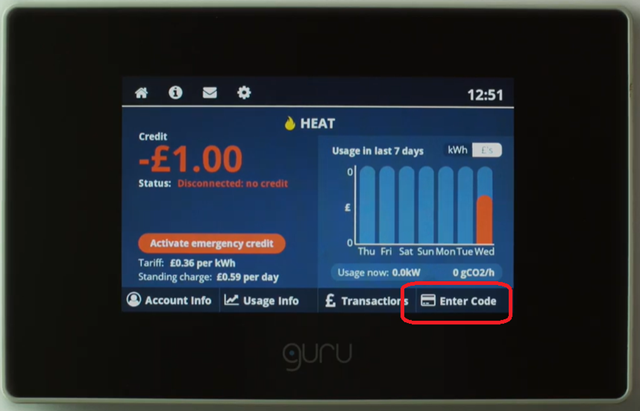
2. Use the numeric keypad to enter the 20-digit top-up code from your payment receipt.
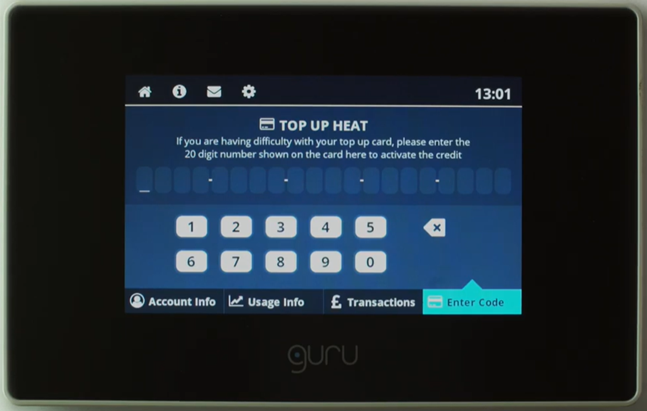
3. Once you have typed the code, press 'Enter' and then hub will confirm the new balance, you may receive an error message at this stage but if you return to your home screen the top up will have applied.
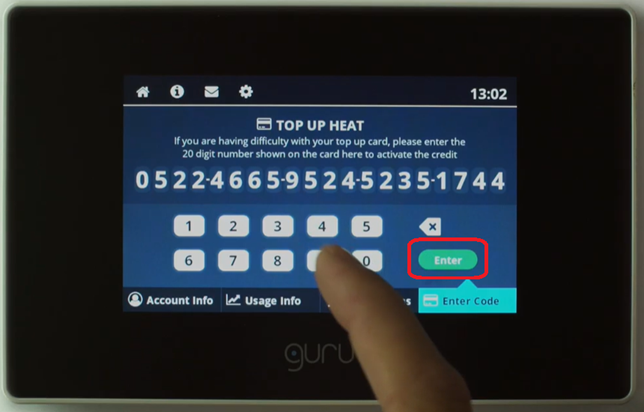
Secure customers
1. Enter the 'Account' menu, then press 'Top Up':

2. Use the numeric keypad to enter the 20-digit top-up code:

3. Your balance will now be updated.
Guru Hub I customers
1. Press 'Top Up' on the hub:
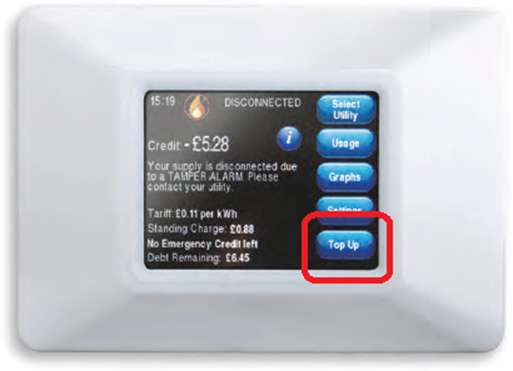
2. Use the numeric keypad to enter the top up code:

3. Return to the main screen and you will see your balance
If you have not received a top up code on your payment receipt, please contact customer services via our ‘Contact us’ page. Our team will be able to provide you with your top up code.